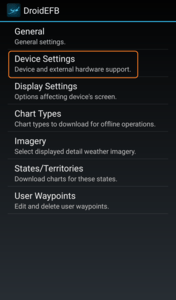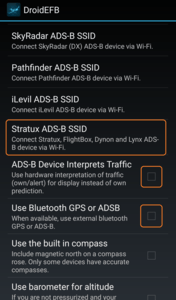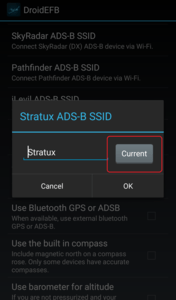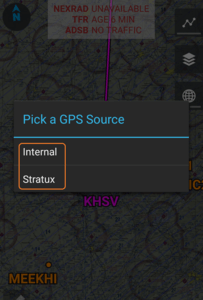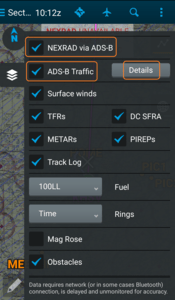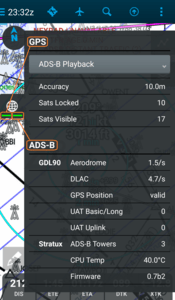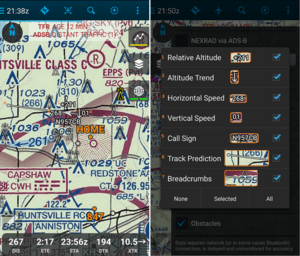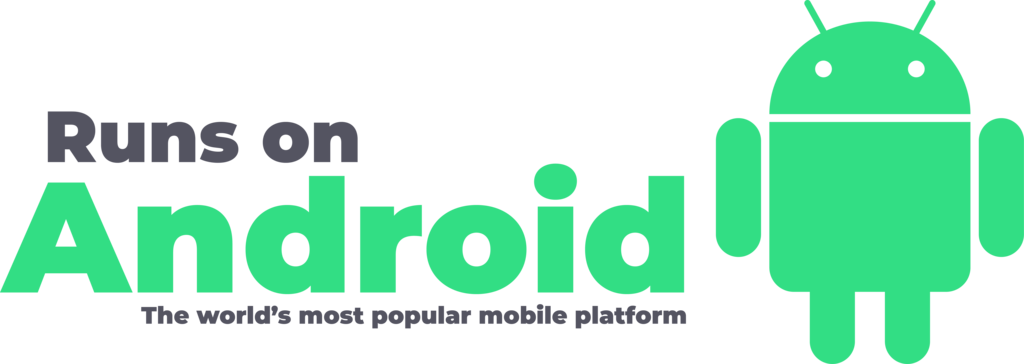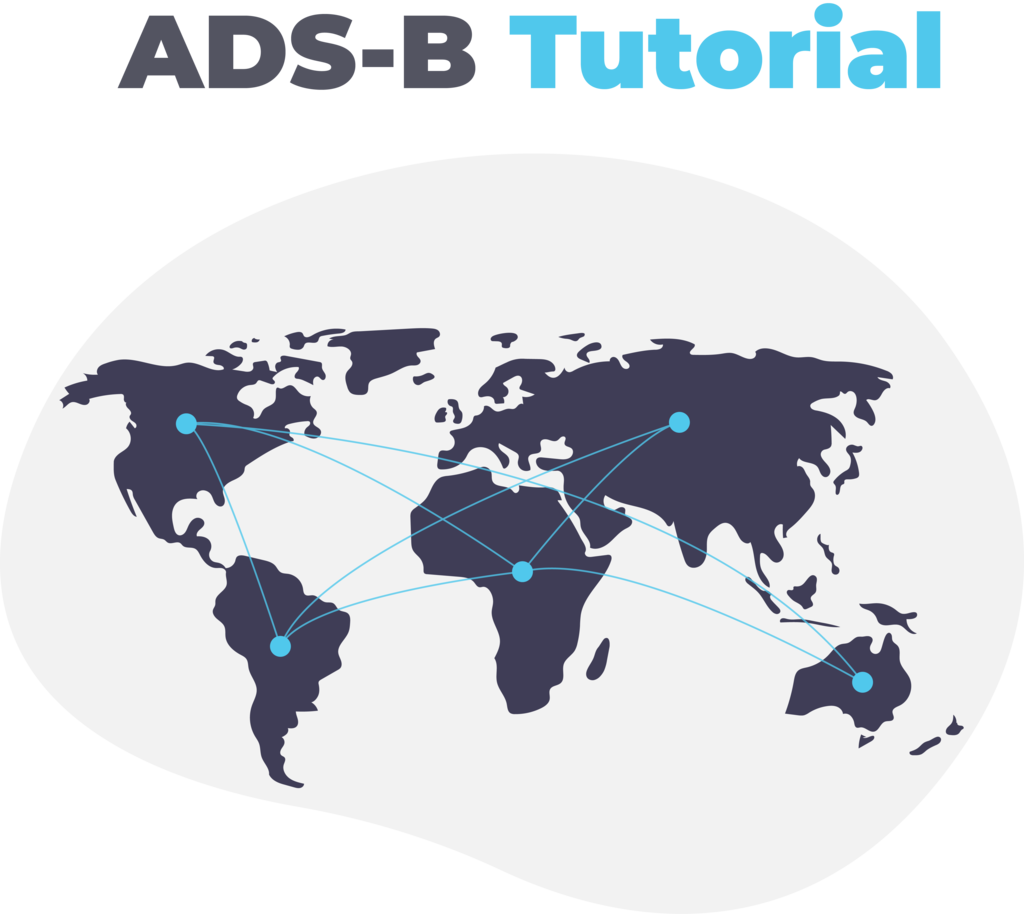
OVERVIEW
ADS-B is transforming all segments of aviation. Connect and display Real-time ADS-B used now for traffic and weather.
NOTE: Helper apps as well as other applications running at the same time as DroidEFB may cause interference.
1. After connecting to the ADSB device via WiFi or Bluetooth, navigate to Menu > Preferences > Device Settings.
2. In the device settings menu, touch Stratux ADS-B SSID (Stratux is a common protocol used by many popular devices but choose other devices such as iLevil, Pathfinder and SkyRadar, as required). Recommend leaving ADS-B Device Interprets Traffic unchecked. The Use Bluetooth GPS or ADSB option should only be checked if pairing to an ADS-B device via Bluetooth, such as with Dual XGPS 190.
3. After selecting the desired ADS-B SSID, an option to input the device SSID will appear. Touch Current to automatically match the current WiFi connection SSID. The SSID should contain the name of the ADSB device the Android device is connected to such as, Stratux-NumbersCharacters. Select OK.
4. Go back to the chart view and the option to Pick a GPS Source will automatically appear (this step is the same if connecting to an ADSB device via Bluetooth or WiF). Choose either Stratux or Internal (option may be Stratux or other device, depending on option selected above). Internal GPS may work best if the ADSB device doesn’t have reliable GPS.
5. Open the Layers Tab to choose NEXRAD via ADS-B and ADS-B Traffic details to be displayed on the Chart.
6. Open the Senors Tab to view ADSB device details or change GPS source. The horizontal lines on the Sensors Tab indicate GPS and ADSB status.
7. When traffic appears, the top center of the screen identifies the number of targets and identifies them as distant (grey) distant, (cyan) close, (yellow) alert.