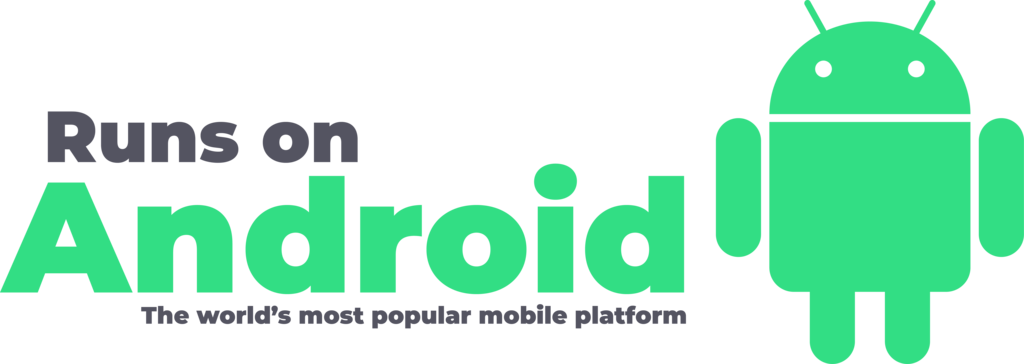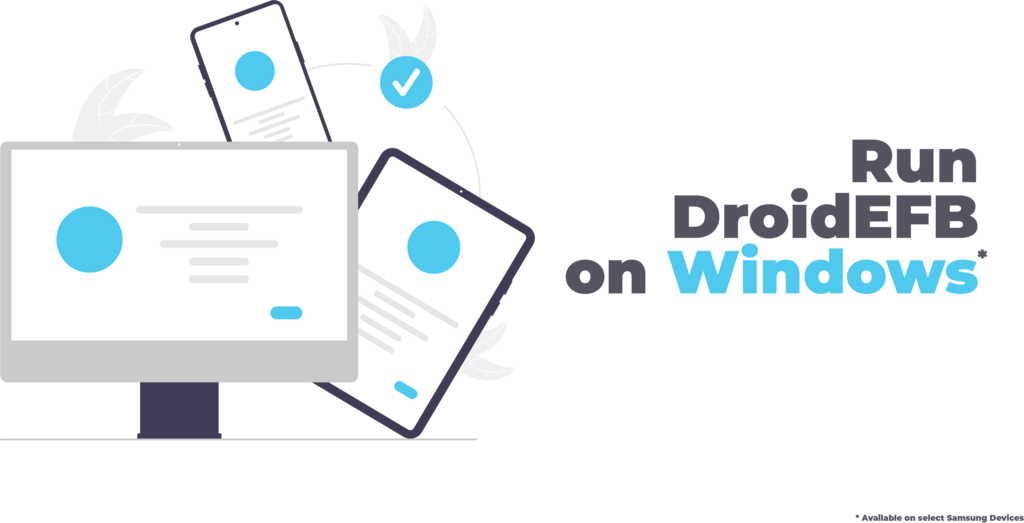
- To get started using DroidEFB on your Windows laptop, follow the instructions on Samsung Insights page or Microsoft Support to connect your Samsung Galaxy device to your Windows computer using the Your Phone app.
- Connect to the same Wi-Fi network on your Galaxy and your Windows computer.
- Open the Your Phone app and navigate to the Apps section.
- Right click on the DroidEFB application icon and select “Pin to Taskbar.”
- Now you can use the DroidEFB application on your Windows computer!
App support is available on Android devices in select markets running Android 9.0 or greater that have Link to Windows installed. If your Android device is running Android 11.0¹ or higher, you may be eligible for the multiple apps experience. Those devices have an asterisk* next to them.
Recently released devices:
Samsung Galaxy Z Fold3*
Samsung Galaxy Quantum 2
Samsung Galaxy Z Flip3*
Samsung Galaxy Note20 5G*
Samsung Galaxy Note20 Ultra 5G*
Samsung Galaxy S21 5G*
Samsung Galaxy S21+ 5G*
Samsung Galaxy S21 Ultra 5G*
Samsung Galaxy XCover Pro
Other eligible devices:
Samsung Galaxy A8s
Samsung Galaxy A30s
Samsung Galaxy A31
Samsung Galaxy A40
Samsung Galaxy A41
Samsung Galaxy A42 5G
Samsung Galaxy A50
Samsung Galaxy A50s
Samsung Galaxy A51
Samsung Galaxy A51 5G
Samsung Galaxy A60
Samsung Galaxy A70
Samsung Galaxy A70s
Samsung Galaxy A71
Samsung Galaxy A71 5G
Samsung Galaxy A80
Samsung Galaxy A90s
Samsung Galaxy A90 5G
Samsung Galaxy Note9
Samsung Galaxy Note10*
Samsung Galaxy Note10+*
Samsung Galaxy Note10 Lite*
Samsung Galaxy S9
Samsung Galaxy S9+
Samsung Galaxy S10
Samsung Galaxy S10+
Samsung Galaxy S10e
Samsung Galaxy S10 Lite
Samsung Galaxy S20*
Samsung Galaxy S20+*
Samsung Galaxy S20 FE*
Samsung Galaxy S20 Ultra*
Samsung Galaxy Z Flip*
Samsung Galaxy Fold*
Samsung Galaxy Z Flip 5G*
Samsung Galaxy Z Fold2 5G*
¹Android 11 availability depends on your mobile device, market availability, and your mobile provider.